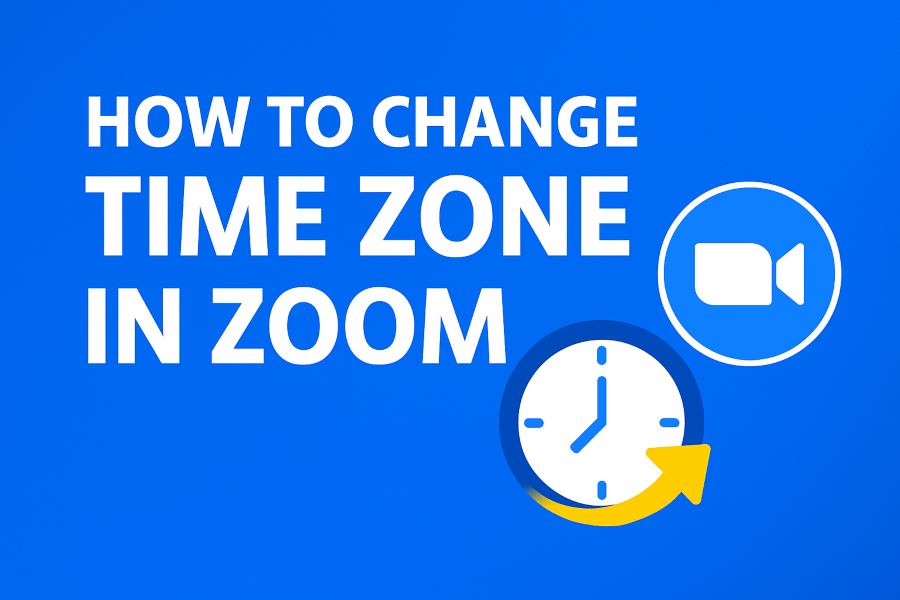How to change time zone in Zoom? It's a common question for anyone scheduling or attending meetings across different geographical locations. Getting the time zone right is crucial for ensuring everyone shows up at the correct time, avoiding missed appointments and unnecessary confusion. This guide will walk you through exactly how to manage and change your time zone settings in Zoom, both for your overall profile and for individual meetings.
Why Time Zones Are Critical in Zoom Scheduling
In our increasingly globalized world, virtual meetings are the norm. Whether you're coordinating with an international team, hosting a webinar for a worldwide audience, or meeting with clients in different countries, time zones are a fundamental factor. A simple miscalculation can lead to significant disruptions. Imagine a client in Tokyo waiting for a meeting that you, in New York, scheduled based on your local time without considering theirs. Or picture a webinar where attendees from Europe join hours late because the advertised time wasn't clear about the reference time zone.
Zoom, by default, tries to make this easier by using your system's time zone. However, if your system's time zone is incorrect, or if you travel frequently, your Zoom meetings might be scheduled at unintended times. Understanding how Zoom handles time zones and how you can control them is key to effective virtual communication.
How Zoom Handles Time Zones: The Basics
Zoom's approach to time zones is generally user-friendly, but it's important to understand the underlying mechanics:
- Default Time Zone: When you first create a Zoom account or install the Zoom application, it typically attempts to detect and use the time zone set on your computer or mobile device's operating system. If you're in London and your computer is set to UK time, Zoom will usually default to that.
- Profile Time Zone: You have a primary time zone setting within your Zoom user profile. This is the default time zone that will be used when you schedule new meetings, unless you specify otherwise for a particular meeting. This is the most important setting to get right for your general use.
- Meeting-Specific Time Zone: When scheduling a new meeting, Zoom gives you the option to select a specific time zone just for that meeting. This is incredibly useful if you are scheduling a meeting on behalf of someone in a different time zone, or if you want the invitation to clearly reflect the primary time zone of the majority of attendees.
- Display in Invitations: Zoom meeting invitations and calendar entries typically display the meeting time in the recipient's local time zone, provided their calendar application (like Google Calendar or Outlook Calendar) is configured correctly to interpret the time zone information embedded in the Zoom invitation. Zoom also often includes the meeting time in the host's specified time zone for clarity.
The interplay between these settings ensures that, most of the time, meetings appear correctly for everyone. However, discrepancies can arise, especially if the host's profile time zone is incorrect or if attendees' systems aren't set up properly.
Step-by-Step: How to Change Your Default Time Zone in Zoom Settings
Changing your default time zone in Zoom affects all future meetings you schedule (unless you override it per meeting). It's essential to keep this setting accurate, especially if you've moved, traveled, or noticed discrepancies.
Follow these steps to update your time zone in your Zoom profile via the web portal:
-
1.Sign In to Zoom Web Portal: Open your web browser and navigate to the Zoom sign-in page. Enter your credentials to log in to your account.
-
2.Navigate to Your Profile: Once logged in, look for the navigation menu on the left side. Click on "Profile". This will take you to your personal settings page.
-
3.Locate the Time Zone Setting: Scroll down the Profile page until you find the "Date and Time" section. Here, you'll see "Time Zone." Click the "Edit" button on the right side of this section.
-
4.Select Your New Time Zone: A dropdown menu will appear. Click on it and scroll through the list or type to find your desired time zone. Zoom lists time zones by region and major cities (e.g., "(GMT-05:00) Eastern Time (US & Canada)"). Choose the one that accurately reflects your current local time.
-
5.Save Your Changes: After selecting the correct time zone, click the "Save" button. Your default Zoom time zone is now updated.
Any new meetings you schedule from this point forward will use this new default time zone. Existing meetings will generally not be affected unless you edit them individually.
How to Change the Time Zone When Scheduling a Specific Zoom Meeting
Sometimes, you might need to schedule a single meeting in a time zone different from your profile's default. This is common if you're setting up a meeting primarily for participants in another region or if you want the invitation to prominently feature a specific time zone.
Here’s how to do it when scheduling a new meeting:
- Start Scheduling: Either in the Zoom desktop app or the web portal, click "Schedule a Meeting" or "Schedule."
- Fill in Meeting Details: Enter the topic, description, date, and duration as usual.
- Find the Time Zone Option: Look for the "Time Zone" setting within the scheduling form. It's usually located near the date and time selection fields.
- Select the Desired Time Zone: Click on the dropdown menu next to "Time Zone." It will likely show your default profile time zone. You can now select any other time zone from the list for this specific meeting. For example, if your profile is set to Pacific Time, but you're scheduling a webinar for a European audience, you might select Central European Time (CET/CEST).
- Set Date and Time Accordingly: Once you've selected the meeting-specific time zone, ensure the date and start time you enter correspond to that chosen time zone. For instance, if you selected "Europe/Paris," then a 10:00 AM start time means 10:00 AM in Paris.
- Configure Other Settings and Save: Adjust any other meeting options (like waiting room, video settings, etc.) and then click "Save" or "Schedule."
The meeting invitation and calendar event generated for this meeting will now primarily reference the time zone you selected during scheduling. Attendees' calendar applications should still display it correctly in their local time.
When scheduling a recurring meeting series that spans across Daylight Saving Time (DST) changes, be extra cautious. Zoom generally handles DST transitions well if the time zone is set correctly. However, it's good practice to:
- Schedule the series using a specific, named time zone (e.g., "America/New_York") rather than a generic GMT offset if possible, as named zones handle DST automatically.
- After a DST change occurs, double-check the timing of the next occurrence in the series to ensure it's as expected for all key participants.
- Clearly communicate the meeting time, including the time zone, in any accompanying materials, especially if attendees are in regions that don't observe DST or observe it on different dates.
Zoom Time Zones: Mobile App (iOS & Android) vs. Desktop Client
Managing time zones in Zoom can differ slightly depending on whether you're using the desktop client (Windows/Mac) or the mobile app (iOS/Android).
- Desktop Client (Windows/Mac):
- Profile Time Zone: You cannot change your main profile time zone directly from the desktop client. This must be done via the Zoom web portal as described earlier.
- Scheduling Meetings: When you schedule a meeting through the desktop client, it will use your default profile time zone. However, similar to the web portal, the scheduling interface in the desktop client does allow you to select a different time zone for that specific meeting. The option is usually clearly visible in the scheduling window.
- Mobile Apps (iOS/Android):
- Profile Time Zone: Like the desktop client, the mobile apps do not allow you to change your main account's default time zone. This requires logging into the Zoom web portal.
- Scheduling Meetings: When scheduling a meeting directly from the Zoom mobile app, the app will typically use your device's current time zone by default for the new meeting. The option to change the time zone for that specific meeting is also available within the mobile scheduling interface. It might be under "Advanced Options" or a similar section depending on the app version.
- Viewing Meetings: The mobile app will display scheduled meeting times adjusted to your phone's current local time zone, which is helpful when you're on the go.
The key takeaway is that for fundamental profile-level time zone changes, the Zoom web portal is your go-to. For meeting-specific time zone adjustments, both desktop and mobile clients offer that flexibility during the scheduling process.
Common Zoom Time Zone Issues and How to Fix Them
Even with careful setup, time zone issues can occasionally pop up. Here are some common problems and their solutions:
- Issue: Meeting invitations show the wrong time for attendees.
- Cause: This could be due to the host's default Zoom time zone being incorrect, or the attendee's calendar application not correctly interpreting the embedded time zone data or being set to the wrong local time zone.
- Fix: The host should verify their Zoom profile time zone (via web portal) and the specific meeting's time zone. Attendees should check their computer's and calendar application's time zone settings. When in doubt, the host can explicitly state the meeting time in a widely understood reference, like "10:00 AM US Eastern Time / 3:00 PM London Time."
- Issue: Conflicts between Zoom and Google Calendar/Outlook Calendar.
- Cause: Calendar applications like Google Calendar and Outlook have their own time zone settings. If these are not aligned with your actual location or with how Zoom sends data, discrepancies can occur. For example, Google Calendar might have a "primary time zone" and also allow displaying a "secondary time zone."
- Fix: Ensure your Google Calendar or Outlook Calendar's primary time zone setting is correct. When Zoom adds an event to your calendar, it usually includes time zone information that these applications use. If you see an issue, check the event details in your calendar; there's often an option to see or adjust the event's specific time zone.
- Issue: Confusion around Daylight Saving Time (DST) changes.
- Cause: Different regions start and end DST on different dates. If a recurring meeting is scheduled, or if a meeting is scheduled far in advance across a DST transition, it can cause confusion if not handled correctly.
- Fix: Zoom's scheduling system, when using named time zones (e.g., "America/Los_Angeles" instead of just "Pacific Time" or a generic GMT offset), is designed to handle DST automatically. Always use these specific named time zones. If you're unsure, schedule meetings for after a DST transition by manually verifying the local time in that zone for that specific date. Tools like WhatTimeIsItIn.io can be very helpful here.
- Issue: Zoom shows a different time than my computer.
- Cause: Your Zoom profile time zone might be set differently from your computer's system time zone. Zoom prioritizes its profile setting for scheduling defaults.
- Fix: Align them. Either change your Zoom profile time zone to match your computer or change your computer's time zone to match your desired Zoom default. For consistency, it's usually best if both reflect your actual current location.
Double-Check is Key!
When time-critical meetings are involved, especially with international participants, it's always a good idea to send a clarifying email or message confirming the meeting time in a few key time zones to prevent any misunderstandings.
Pro Tips for Zoom Hosts and Attendees
Mastering Zoom time zones isn't just about settings; it's also about good communication practices.
- For Hosts:
- State Time Zones Clearly: When sending out manual invitations or reminders (outside of Zoom's automated ones), always specify the time zone clearly (e.g., "14:00 CET" or "2 PM Eastern Time").
- Consider Using UTC for Global Events: For large webinars with a very diverse global audience, sometimes stating the time in UTC (Coordinated Universal Time) and encouraging attendees to convert it to their local time can be a clear, unambiguous approach.
- Enable "Display time zones when scheduling": In your Zoom meeting settings (under "Schedule Meeting" on the web portal), you can find options to customize how time zones are displayed. Check if enabling more explicit displays helps your audience.
- Test with a Colleague: If you're unsure how a meeting will appear for someone in a different time zone, schedule a test meeting with a colleague in that zone to see how the invitation looks on their end.
- For Attendees:
- Verify Your System Time: Ensure your computer or mobile device's time zone is correctly set to your current location. This helps your calendar apps display meeting times accurately.
- Check Calendar Event Details: If a Zoom meeting time looks odd in your calendar, open the event details. Most calendar apps will show the original time zone the event was scheduled in, which can help you spot discrepancies.
- Use a Time Zone Converter: If you receive an invitation with a time zone you're unfamiliar with, use a reliable online time zone converter (like WhatTimeIsItIn.io) to see what time that will be for you. Don't just guess!
- Clarify if Unsure: If an invitation is ambiguous, don't hesitate to ask the host for clarification on the time zone. It's better to ask than to miss the meeting.
Advanced Calendar Integration & Cross-Platform Time Zone Mastery
While Zoom's internal time zone settings are robust, integrating Zoom with your preferred calendar application (like Google Calendar or Outlook) and understanding cross-platform nuances can elevate your scheduling game. This ensures seamless workflow and further minimizes time zone mishaps, especially when managing a high volume of meetings or working across diverse teams.
Integrating Zoom with Google Calendar allows you to schedule Zoom meetings directly from your Google Calendar interface, automatically including meeting details and ensuring time zone consistency.
Key Benefits & Setup:
- Direct Scheduling: Add Zoom video conferencing to any Google Calendar event with a single click. The Zoom for Google Workspace add-on or Chrome extension facilitates this.
- Automatic Time Zone Handling: Google Calendar is excellent at handling time zones. When you schedule a meeting and add Zoom details, the event in your calendar will respect your Google Calendar's primary time zone. Invitations sent to others will be displayed in their respective Google Calendar time zones.
- Easy Updates: If you reschedule or update the meeting in Google Calendar, the linked Zoom meeting details often update automatically (depending on the integration method).
- Installation:
- Visit the Google Workspace Marketplace and search for "Zoom for Google Workspace".
- Install the add-on, granting necessary permissions.
- Alternatively, use the Zoom Scheduler Chrome Extension available from the Chrome Web Store.
- Once installed, you'll see a "Make it a Zoom Meeting" option when creating or editing Google Calendar events.
- Time Zone Check: Always ensure your Google Calendar's primary time zone (Settings > Time zone) is correctly set to your current location for accurate scheduling.
For Microsoft Outlook users, the Zoom Plugin for Outlook (for desktop versions) or the newer Zoom for Outlook add-in (for Outlook on the web, desktop, and mobile) provides similar convenience, embedding Zoom scheduling capabilities within your Outlook environment.
Key Benefits & Setup:
- In-Calendar Scheduling: Schedule Zoom meetings directly from your Outlook calendar appointments or meeting requests.
- Time Zone Awareness: Outlook, like Google Calendar, manages time zones effectively. When you create an Outlook event and add Zoom details, the time will be based on your Outlook's configured time zone. Attendees will see the invitation in their Outlook's local time.
- Rich Integration: The add-in often allows you to set various Zoom meeting options (like passcodes, waiting rooms) directly from Outlook.
- Installation:
- For the desktop plugin, download it from the Zoom Download Center.
- For the modern add-in, get it from Microsoft AppSource or directly within Outlook (File > Manage Add-ins, or Get Add-ins from the ribbon). Search for "Zoom for Outlook."
- Follow the installation instructions. The add-in usually provides an "Add a Zoom Meeting" button in your Outlook ribbon when creating a new appointment or meeting.
- Outlook Time Zone: Verify your Outlook's time zone settings (File > Options > Calendar > Time zones in desktop Outlook) to ensure they match your actual location.
Ensuring time zone accuracy across different platforms (Zoom, Google Calendar, Outlook, mobile devices) requires a holistic approach:
- Master Profile Settings: Your primary time zone setting in your Zoom web profile is the foundation. Keep it accurate.
- System-Level Accuracy: Ensure the operating system (Windows, macOS, iOS, Android) on all your devices has the correct time zone and is set to update automatically. This is what your calendar apps and Zoom client often rely on.
- Calendar App Settings: Individually check and confirm the primary time zone settings within Google Calendar, Outlook, Apple Calendar, etc. Don't assume they are always perfectly in sync with your system if you've manually overridden them in the past.
- Named Time Zones: When scheduling in Zoom or your calendar, always prefer specific, named IANA time zones (e.g., "America/Denver", "Europe/Paris") over generic offsets (like GMT-7 or EST). Named zones automatically handle complex DST rules.
- Explicit Communication: For critical international meetings, supplement automated invitations with a manual confirmation stating the time in a few key reference time zones (e.g., "Our meeting is at 3:00 PM London Time / 10:00 AM New York Time").
For those who frequently schedule meetings with external parties across various time zones, third-party scheduling tools can be invaluable. Many of these integrate seamlessly with Zoom and your calendar, taking the guesswork out of time zone conversions.
- Examples: Tools like Calendly, SavvyCal, Acuity Scheduling, and Chili Piper are popular choices.
- How They Help:
- They allow you to set your availability in your local time zone.
- When someone views your scheduling link, the tool automatically displays your available slots converted to *their* local time zone (detected from their browser/system).
- Once a time is picked, the event is created in both your and their calendars with the correct local times, and if integrated, a Zoom link is automatically generated and included.
- Zoom Integration: Most of these tools offer direct Zoom integration, so a unique Zoom meeting link is created and added to the calendar event without manual effort.
- Benefit: This significantly reduces back-and-forth emails trying to find a suitable time and eliminates manual time zone conversion errors.
Using these tools can be a game-changer for consultants, sales teams, and anyone managing a busy international schedule, ensuring everyone is literally on the same page, time-wise.
Frequently Asked Questions (FAQ)
- Your computer or device's system time zone was incorrect when you first set up Zoom or when Zoom last synced.
- You've traveled and your Zoom profile hasn't updated to your new location (this requires a manual change in the Zoom web portal).
- There was an issue during the initial account setup.
Conclusion: Schedule and Join Zoom Meetings with Confidence
Effectively managing time zones in Zoom is a cornerstone of successful virtual collaboration. By ensuring your Zoom profile reflects your correct local time zone and by understanding how to set meeting-specific time zones, you can significantly reduce scheduling conflicts and confusion. Remember to always use named, location-specific time zones for automatic Daylight Saving Time adjustments.
Clear communication, double-checking settings, integrating with your calendars wisely, and leveraging reliable time tools are your best allies. For those moments when you need to quickly verify time differences or plan across multiple zones, consider using a dedicated service.